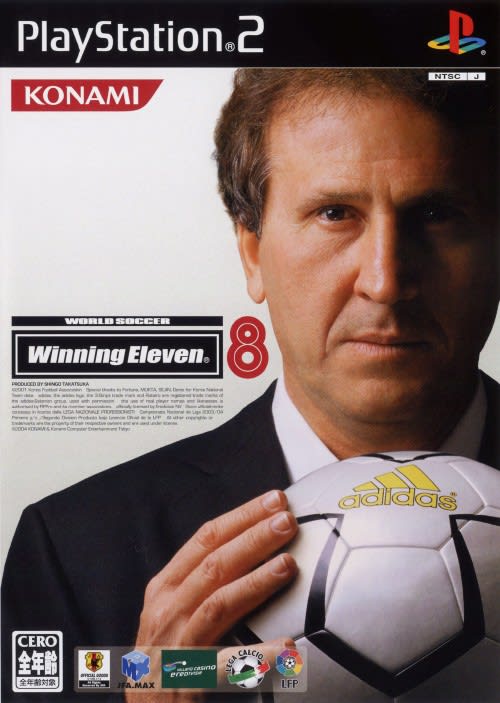Winning Eleven 8 - WE8 - MAPA AFS PARA LOS ESTADIOS DEL WE8
Hola, en esta entrada dejo en detalle el mapa de estadios dentro del 0_text.afs
Primero que todo esta guía es sólo para los pocos amantes que aún juegan, modifican, actualizan el we8. Será útil para los que quieran editar, cambiar o reemplazar los estadios que no desean tener ya sea por algún patch actualizado del we8 que les encantó todo excepto los estadios que les insertaron.
Bueno, primero que todo dividiré esto en tres partes, sobre lo que debes saber antes, identificación de un estadio y luego el mapa del AFS para estadios.
PRIMERA PARTE: A SABER
- Son 29 estadios incluyendo el de entrenamiento,
- Los archivos para cada estadio se localizan únicamente en el 0_text.AFS del juego,
- Recomiendo utilizar AFS EXPLORER 3.60 ya que facilitará todo el trabajo.
- También debo resaltar que cada estadio tiene 44 archivos en total.
Los 44 archivos de cada estadio se subdividen en 4 partes.
Estas partes se refieren al clima:
1. DF = Day fine
2. DR = Day rain
3. NF = Night fine
4. NR = Night rain
y sobre todo, cada una de estas partes constan de 11 archivos.
SEGUNDA PARTE: IDENTIFICANDO UN ESTADIO
A partir de aquí deberían de tener el AFS EXPLORER, es muy sencillo de usar, descarguénlo, ejecútenlo y luego del menu ELIGEN: File -> Import AFS File... buscan su anhelado 0_text.afs que desean cambiar y listo.
- De la inmensa lista bajan hasta que lleguen a los archivos que comienzan con "S".
- Buscan el siguiente nombre de archivo: stj01df_au_aw0.bin
- Este representa el inicio de los archivos de los estadios, en este caso, el primer estadio.
- Como verán el nombre ó ID del estadio es stj01, lo que le sigue (df_au_aw0) son los datos para público, vallas, etc. en Day fine (día/verano) para este ejemplo.
De lo anterior ya tienen idea de como identificar al primer estadio con sus archivos iniciales de cada parte:
- stj01df_au_aw0.bin
- stj01dr_au_aw0.bin
- stj01nf_au_aw0.bin
- stj01nr_au_aw0.bin
OJO: Los archivos listados arriba sólo representan los primeros de cada parte (clima), si deseas cambiar un estadio se RECOMIENDA reemplazar todos los archivos de las 4 partes, es decir los 44 archivos. No lo harán manualmente, obvio. Tendrán que ir al menú -> Advanced -> Create Patch ... Con la ventana pequeña que les aparece seleccionan los archivos necesarios del estadio que desean y listo, le dan a "Create Patch!" y que posterior a ello se les creará un archivo .afp, el cual tendrán que Importar el parche utilizando el mismo AFS Explorer.
LA GRAMA: Para la grama del estadio, es un archivo único, y es: xxx_base.bin para el ejemplo del estadio anterior, su archivo es stj01df_base.bin pero ojo que éste es sólo la grama para el estadio cuando se juega en DF (Day fine) como mencioné antes. Es sencillo después de que lleves la mécanica podrás categorizar mentalmente cada estadio.
TERCERA PARTE: EL MAPA
Sin más ni menos, aquí el mapa con la identificación de cada estadio:
ID/ESTADIO
stj01 - Sapporo Dome (Kanji Dome) [JAPAN]
stj02 - Kashima Soccer Stadium (Dietro Monte) [JAPAN]
stj07 - Yokohama International/Nissan Stadium (Porto Folio) [JAPAN]
stj12 - Nagai Stadium (Queensland Park) [JAPAN]
stj16 - Olympic Stadium (Haze Hills) [JAPAN]
stj30 - Oita Bank Dome (Occhio del Mar) [JAPAN]
stw00 - TRAINING GROUND
stw01 - San Siro (Lombardi Colosseum) [ITALY]
stw02 - Camp Nou (Catalonia Stadium) [SPAIN]
stw03 - Highbury (North East Stadium) [ENGLAND]
stw04 - Amsterdam ArenA (Orange Arena) [NETHERLANDS]
stw05 - Olympiastadion (Bayern Stadium) [GERMANY]
stw06 - Stade Louis II (Monaco Stadium) [MONACO]
stw07 - Old Trafford (Trad Brick Stadium) [ENGLAND]
stw08 - Seoul World Cup Stadium (Nakhon Ratchasima) [S.KOREA]
stw09 - Estadio Alberto J. Armando/La Bombonera (Gran Chaco) [ARGENTINA]
stw10 - Vodacom Park Stadium/Free State (Cuito Canavale) [S.AFRIKA]
stw11 - Estadio Nacional/Columbus Crew (Amerigo Atlantis) [CHILE or USA]
stw12 - Stadio Delle Alpi (Old Lady Stadium) [ITALY]
stw13 - Stadio Olimpico (Cesar Stadium) [ITALY]
stw14 - Ennio Tardini (Emelia Stadium) [ITALY]
stw15 - Stamford Bridge (Blue Bridge Stadium) [ENGLAND]
stw16 - Anfield Stadium (Red Cauldron) [ENGLAND]
stw17 - Parc des Princes (Lutecia Park) [FRANCE]
stw18 - Stade Velodrome (Massilia Stadium) [FRANCE]
stw20 - Westfalenstadion (Borussia Stadion) [GERMANY]
stw21 - Rasunda Stadium (Stockholm Arena) [SWEDEN]
stw22 - St. James Park (Magpie Park) [ENGLAND]
stw23 - De Kuip Stadium (Rotterdam Stadion) [NETHERLANDS]
EXTRA: EDITAR EL THUMBNAIL DE CADA ESTADIO (MODE SELECT)
Es probable que deseen reemplazar el preview o thumbnail del estadio también para tenerlos correctos. Para ello, el archivo que contiene estos thumbnails, es: mode_select_e.txs localizado en el archivo AFS e_text.afs.
Utilizando AFS EXPLORER, abren el AFS e_text.afs y seleccionan el archivo mencionado arriba (mode_select_e.txs). Posteriormente, se van al menú de arriba y eligen la opción "View" y luego "Graphic preview". Con esto podrán visualizar el contenido del archivo y verán los thumbnails de todos los estadios, al hacerle clic derecho tendrás las opciones de "Import BMP" y "Export BMP..." los cuales con esto ya tendrán idea como reemplazarlos con los que deseen.
NOTA: Si se dan cuenta, no se les aparecerá el menú cuando le hagan clic derecho al San Siro (stw01) al parecer está protegido. La solución sencilla es hacerlo con DKZ_Studio, el cual si les dejará hacer cambios directamente de archivos, pero eso no lo explicaré cuando hayan comentarios al respecto en esta entrada.
Es todo por ahora, si tienen inquietudes, cualquier comentario es bienvenido.
Alberto.